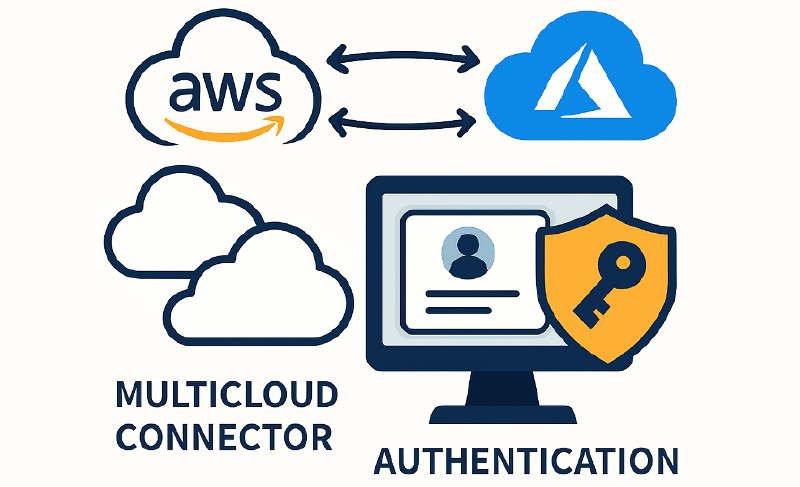When you manually onboard an Arc Agent to Azure, you typically run azcmagent connect and complete an interactive sign-in or use a Service Principal Name (SPN) for authentication. However, Azure’s Multicloud Connector can automate this end-to-end, no user interaction or SPN required. Below, we break down how it works under the hood.
Generating a Key Pair via AWS SSM
The Multicloud Connector leverages AWS Systems Manager (SSM) to remotely invoke the azcmagent genkey CLI reference - Azure Arc | Microsoft Learn command on the EC2 instance. This command:
- Creates a public/private key pair.
- Prints the public key to stdout.
- Saves the private key to
C:\ProgramData\AzureConnectedMachineAgent\Certs\genPrivateKey.pem
Registering the Machine Resource in Azure
Once the public key is captured, the Multicloud Connector service create a Microsoft.HybridCompute/machines resource.
At this point, Azure knows about the new machine and trusts the accompanying public key.
Connecting the Agent Using the Saved Key
Finally, the MultiCloud Connector uses AWS SSM again to execute azcmagent connect existing --use-saved-key against the EC2 instance. Under the covers, this flag instructs the Arc Agent to:
- Locate the previously saved private key (
genPrivateKey.pem). - Use it to authenticate against Azure.
- Complete the onboarding process - without any interactive sign-in or SPN.
Note: The
--use-saved-keyoption isn’t yet documented publicly. If you install the Arc agent yourself and runazcmagent connect existing -h, you will spot this flag in the help output:

By orchestrating key generation and connection steps entirely through AWS SSM and the Azure REST API, MultiCloud Connector provides a seamless, passwordless onboarding experience for EC2 machines. This approach minimizes manual intervention and reduces the risk of credential exposure—ideal for at-scale, automated infrastructure deployments.